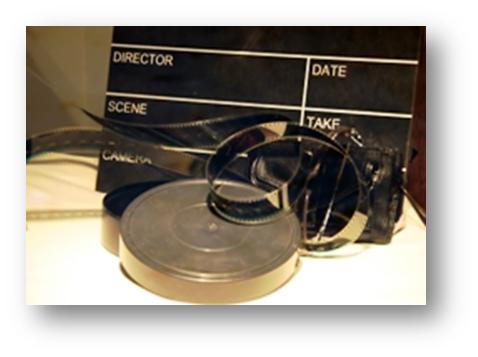 I wrote an unpublished post before SharePoint 2010 was released on how to create a feature to store items in a document library on the file system. The benefit of this is that all web front ends have access to the video without any further configuration. The downside is that all web front ends store a copy of the file on the file system. If you have a 500 MB video, this may not be ideal or even possible. Also, each time you want to post new video(s), you must create a new feature.
I wrote an unpublished post before SharePoint 2010 was released on how to create a feature to store items in a document library on the file system. The benefit of this is that all web front ends have access to the video without any further configuration. The downside is that all web front ends store a copy of the file on the file system. If you have a 500 MB video, this may not be ideal or even possible. Also, each time you want to post new video(s), you must create a new feature.
Another option is to expose the content on IIS via a virtual directory. This works in WSS 3.0, MOSS and all versions of SharePoint 2010.
Here are the steps
Notes and Considerations
This is not a "no brainer" for all situations; it's a brainer – you may need to consider some things.
Security
- The above process allows authenticated users access all the files in the virtual directory.
- You may modify web.config file(s) to allow and deny to files and folders.
- Permissions may not be set using SharePoint groups, only AD and local users. is available
Remote blob storage (RBS)
- Remote blob storage (RBS) is for specific content databases.
- This means that if you want to go this route, it will be for all documents in the site collection.
- RBS is not backed up in your regular SQL Server backup which means that a common primary goal of backing up documents is broken. This could be mitigated by dedicating a site collection with its own content database set up for RBS to host the videos.
Advantages of using a feature
- If you have multiple web front ends, the virtual directory must be configured for each of them manually whereas the feature will do this for you.
- The feature allows finely tuning permissions using the OOTB SharePoint UI.